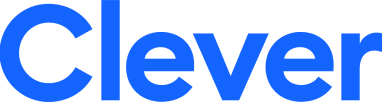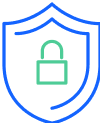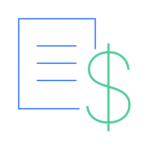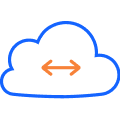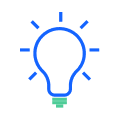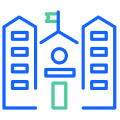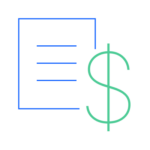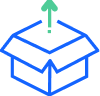Get “Clever” with more Apps
Our latest Clever update makes it easier than ever to get started with new online learning tools! Just log into your Clever account and click the “Add an App” icon on your dashboard. Viola! If you have valid licenses for the app, your students will show up in all of the right classes as soon as the app developer approves the request.
Here are step-by-step instructions:
Log into your Clever account to view your dashboard. Click on the “Add Application” button:
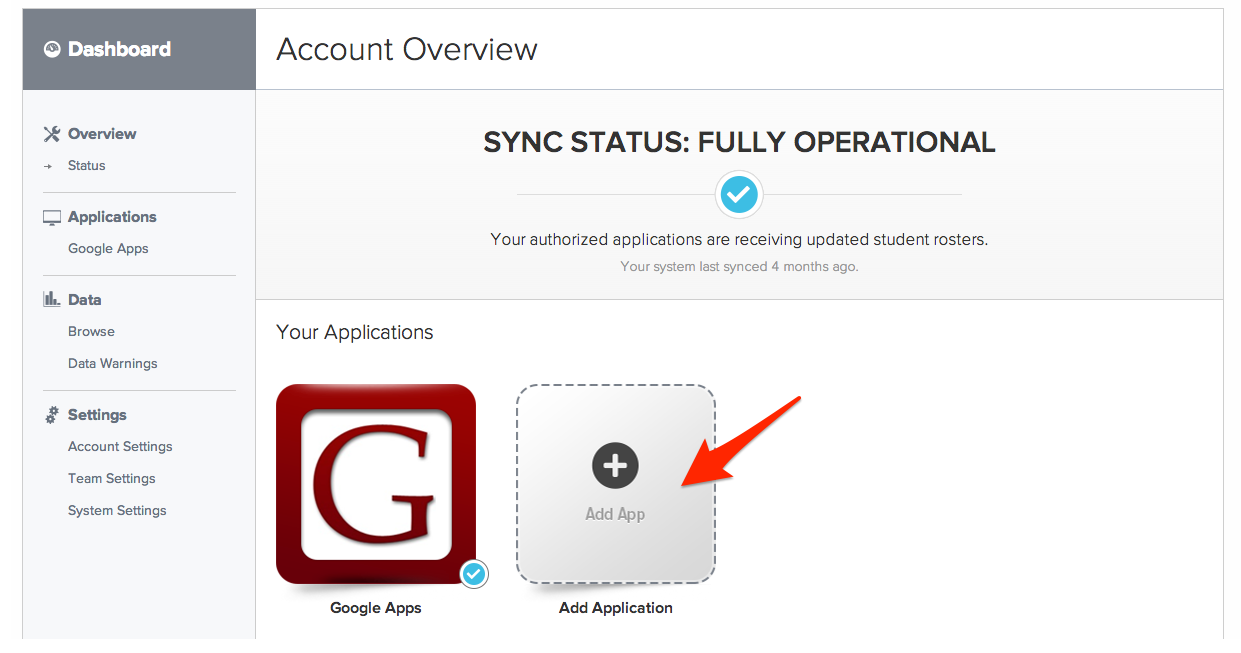
Select an application from the list by clicking on the icon:
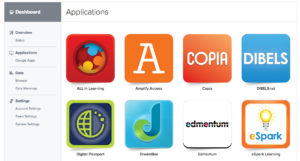
A brief description will pop-up and you can confirm that you want to add the application:
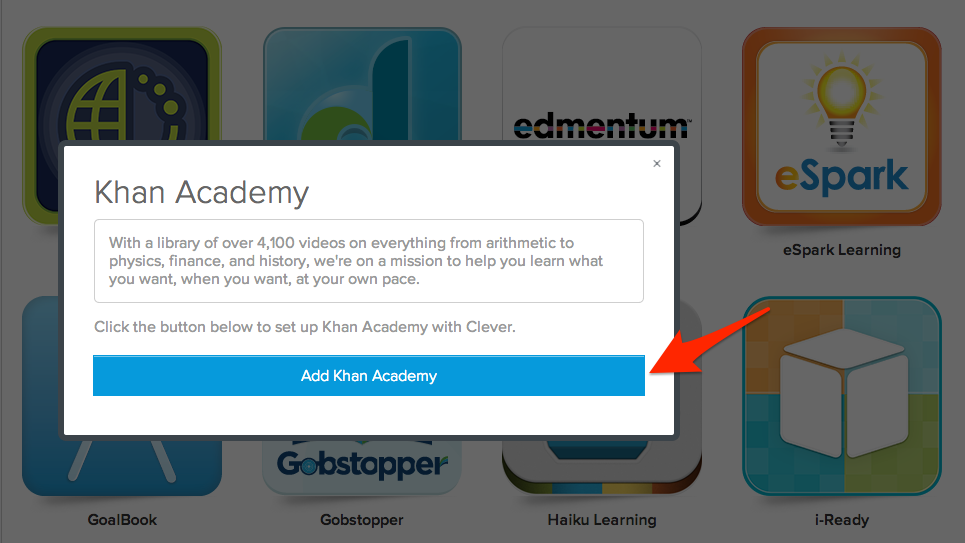
A request is sent to the application developer to confirm. The app developer will confirm that you have valid licenses for the product (if not, a sales contact will reach out), and will provide further instructions for getting the integration set up. You can expect to hear from them within a few business days of your request to add the application.
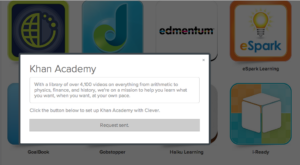
As always, if you have any other questions, you can contact us at support@getclever.com. Happy “add an app”-ing!

More to read
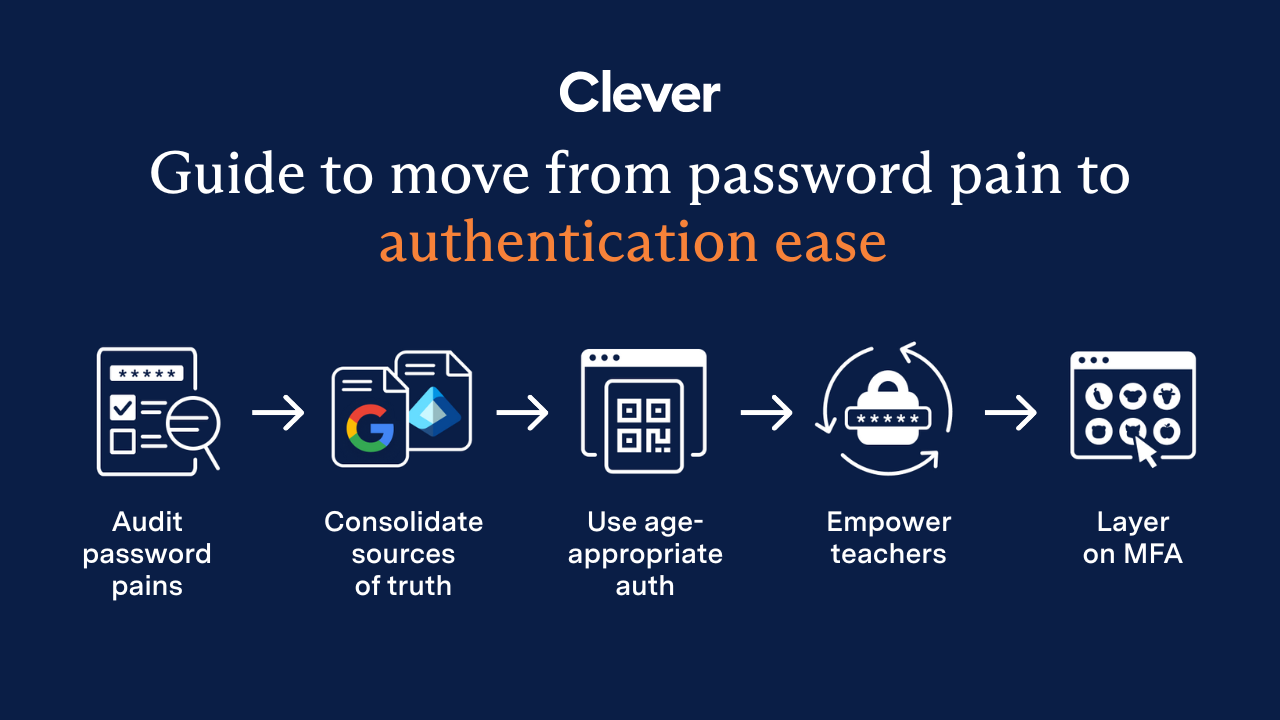
December 23, 2025
End password chaos: The 5-step guide to secure, age-appropriate logins in schoolsSchool IT departments — take these 5 steps to offload the burden of manual password resets while improving cybersecurity for classrooms.
December 10, 2025
Wonde vs. Clever: 2025 Side-by-Side ComparisonWhen it comes to choosing the right edtech platform for your school or trust, there’s a lot to consider. Can it sync reliably with your Management Information System (MIS)? Support secure logins for every user, on every device? Scale across multiple schools without overloading your IT team? Wonde and Clever are two of the most […]
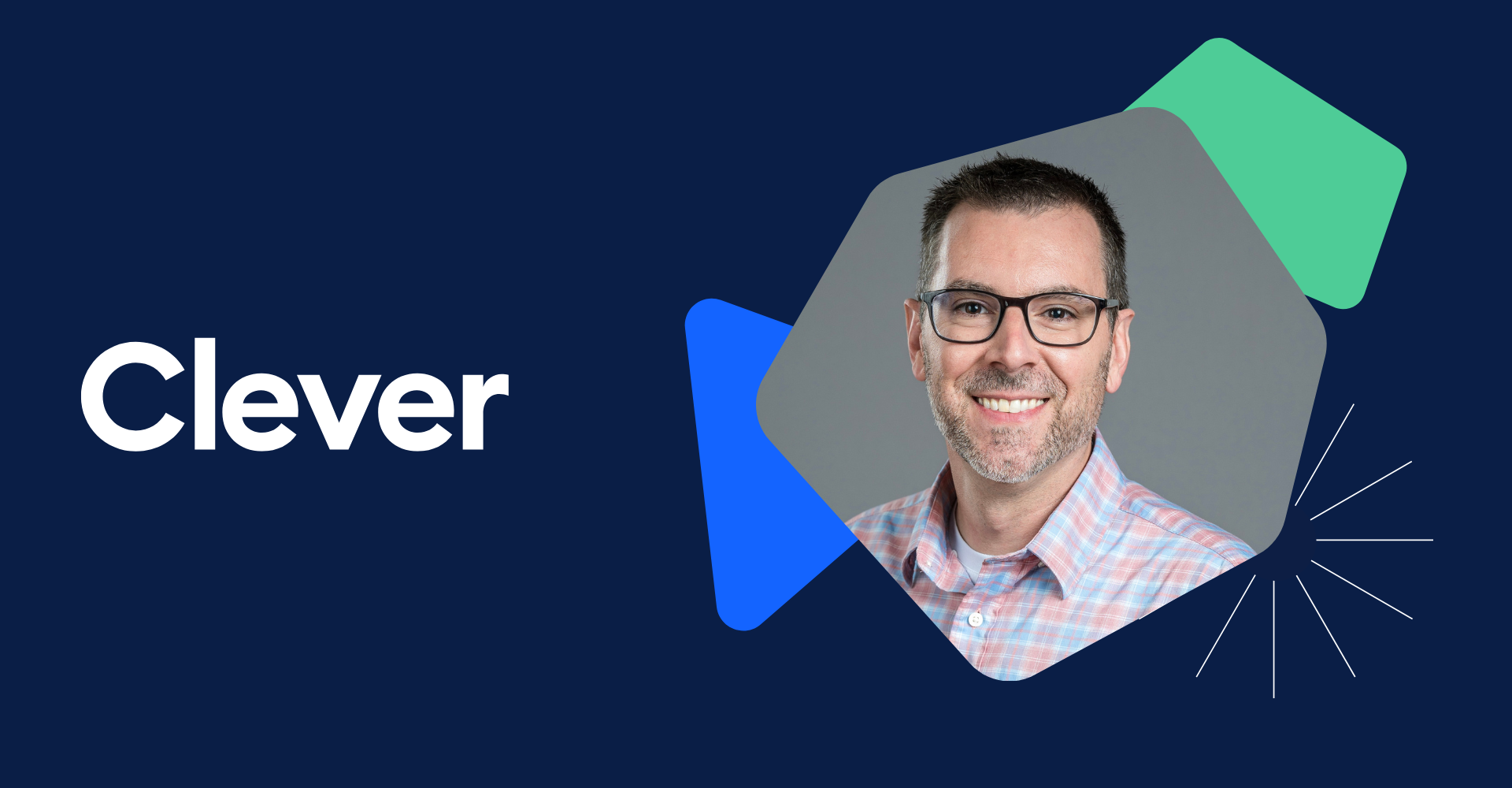
October 21, 2025
Stop the Sticky Notes: Bend-La Pine’s Simple, Secure Fix for Substitute Teacher AccessRobbie Faith, an instructional technology coach at Bend-La Pine Schools, successfully implemented a Clever feature to streamline secure access to digital resources for short-term substitutes, leading to more effective sub planning for teachers, increased confidence for subs, and more consistent learning for students.